November 20, 2012
Windows 8 raises a number of questions about what next PC computer to buy—choices are a lot more complex than before since there are so many different types: various tablets, laptops, Ultrabooks, all-in-ones, (and hybrids across these types). And the old pros and cons for each of these have now completely changed from years past.
To think this through, I’ve narrowed the choices down to 6 types that each represent a specific niche of usage. I’ve summarized them in 6 numbered orange rectangles in the chart below. I hope this chart, and the recommendations in the article below it, will help you make up your mind on how to buy a Windows 8 computer in the months ahead.
Happy shopping!
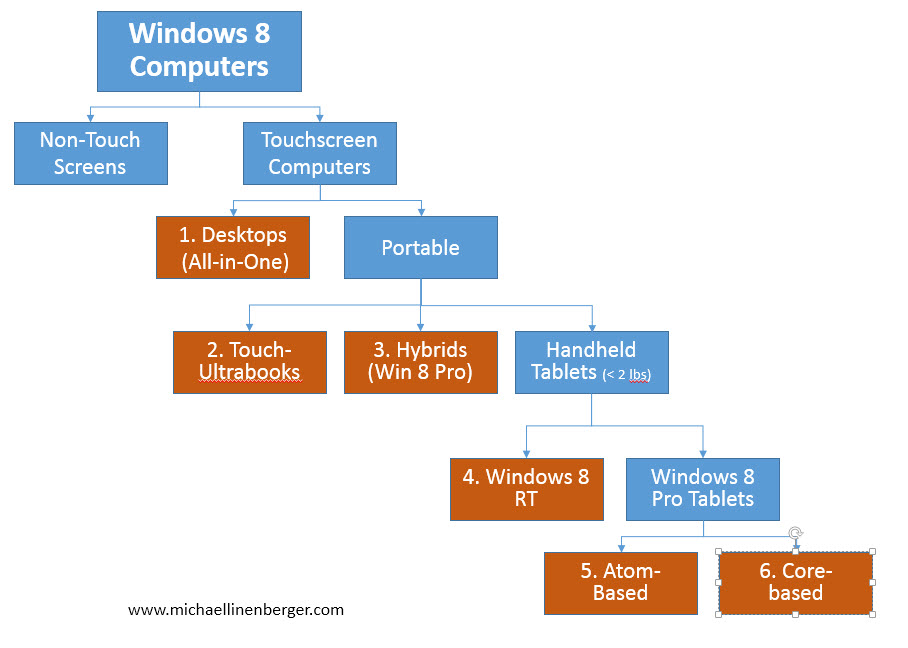
Choose the Form Factor First
With Windows 8’s new touch capability, you need to understand how you’ll be working on the computer. March down the chart and corresponding numbered article sections below to pick your from factor first, then do your own research on various brands. I am not mentioning many specific brands or models in each section since that list is changing so fast, but I have links to many.
Touch is King, But if Out of Touch…
The first thing you may notice is that the left (non-touch) half of the chart is empty. Why? Well, the strength of Windows 8 lies in its touch interface. In fact, a reviewer or two even say that Windows 8 is difficult to use without touch (i.e. using only a mouse). Whether that is true or not, I agree it would be a shame to get a new Windows 8 computer these days that didn’t have a touchscreen. You pay only slightly more, and you get so much more functionality.
That said, if you do plan to get a non-touchscreen Windows 8 computer, there are really no new considerations—make whatever decision you’d make on any computer regarding RAM, storage space, weight, and so on. I’d recommend getting a good Ultrabook; I feel their lightweight and instant on capabilities are important.
Two-PC World
Okay, assuming your new Windows 8 computer will have a touchscreen, let’s continue down the right side of the chart. What’s the best way to go? Get a small tablet? Get a larger hybrid laptop that can do both?
First, as I stated in a recent blog, with the release of Windows 8, I feel we are going to be living in a two PC world for a while; there is no single PC that will do it all. As described in that blog, the two types of PCs that I think you need are 1) a lightweight (<2 lb.) Windows 8 tablet that you can easily hold in one hand, and 2) a full-fledged PC that you can do more real work on, probably an Ultrabook laptop. I recommend you do not try to bridge the gap between these by getting a single hybrid (see #3 below for details).
So if you are going to be buying two PCs, which of each type should you get? And if you only have budget for one right now, which should you start with?
Let me answer the second question first. Assuming you have a reasonably good Windows 7 computer now, keep it and add a lightweight Windows 8 tablet (items 4, 5, or 6). That will introduce the greatest new functionality—and greatest fun-factor—at this point. But first, don’t dismiss desktops.
1. Desktops (they are more important now)
Since 2008, desktops have been outsold by laptops; I bet you have not even considered buying a desktop computer for a while. But with Windows 8, desktops are much more important now. Why? A very big reason: you can’t have an external touchscreen on Windows 8. Rather, for a large touchscreen, you need to buy an all-in-one desktop PC, where the screen and the computer are one device. So if you have gotten accustomed to using that large monitor plugged into your laptop while at your desk, an all-in-one desktop may be your upgrade option.
Desktops of course don’t travel well, so you’ll probably need to keep a separate laptop handy for trips. But services like Dropbox and SkyDrive make a multi-device option more viable now since all your files can automatically be on both your desktop and laptop an instant after they are created.
Click here for a nice review of Windows 8 all-in-one desktops with touchscreens.
Pros: larger touch monitor, larger hard drives, more ports, easier extensibility. Cons: lack of portability; may still need a separate laptop.
2. Touch-Ultrabooks (a good choice as one of two devices)
If you are going to get a laptop, I say get one of the many Ultrabook models out now. That category has been on the market for only a year now, but it’s won my heart when I travel, (I list the reasons here). Of course, if you are getting a brand new one, then get one of the new touch Windows 8 versions that are now starting to ship; all major brands are releasing touch Ultrabooks. Note, many of these overlap with the hybrid category below.
Pros: a MacBook Air-like size and weight, full-power portability; instant on. Cons: fewer ports, smaller hard drives, less RAM than a desktop or desktop replacement laptop.
3. Hybrids (only if it replaces your laptop)
A hybrid is a cross between a tablet and a full laptop. It may seem that I am not a fan of hybrids, but actually that’s not true. I am fine with hybrids as long as they represent your full-fledged PC and not your lightweight tablet. As I mentioned in my previous blog, all current hybrids are still too heavy (nearly all are over 3 pounds) so not suitable for use as a one-handed tablet. Therefore, if you’re going to get a hybrid, make sure it has the power you need to do all your computing—make it your laptop—and then grab a true tablet separately when you need one. Also, the basic design of hybrids is changing fast, so you might want to give the market some time to settle out. All major brands are releasing hybrids and many overlap with the Ultrabook category above.
Pros: Near full-laptop power; can place it flat on a table or lap and use like a tablet. Cons: cannot easily hold in one hand like a true tablet.
4. Windows 8 RT (current choice closest to a true tablet)
Marching down the chart, next we come to the true tablet category—Windows tablets that you can hold in one hand. These you can hold like a book; or use one-handed while standing, say when holding a subway post. Remember, a very light weight and simple form factor is what made the iPad the hit it is today, so you want the same in your Windows tablet; don’t discard the importance of light weight in the search for more power—get your power in a separate machine.
The first of the RT devices is Microsoft’s Surface RT. It’s distinctive because it matches the iPad in weight and price (and it’s Microsoft’s first computer ever). I personally own a Surface RT and I think it’s a great device. Sure it’s not as powerful as the upcoming Windows 8 Pro tablet (see below), or most hybrids, but it fills its niche nicely: it has a rapidly growing set of easy-to-use apps, and you get most of Microsoft Office. And with SkyDrive, my files move instantly between it and my main laptop. You can read more about my thoughts on the Surface RT here and here. In addition to Microsoft, other manufacturers are offering Window 8 RT devices.
Pros: iPad-like form factor with the additional power of Microsoft Office. Cons: few other PC applications can run on it (no Outlook); app count is limited right now; no cellular data on the Microsoft Surface RT.
5 and 6. Windows 8 Pro Tablets
With Windows 8 Pro tablets, you get a full Windows computer and a Windows tablet, in a lightweight package. I am not talking about a hybrid; rather, I am referring to a less-than-2-pound true tablet. Weight is everything here.
However, this is where it gets interesting because none of the major players in this space have released their products yet. For example, Microsoft will not release the Surface Pro until Q1 2013. Lenovo, Dell, and others claim they’ll release 1.5 pound Atom-based units this year, but they keep slipping their release dates or are all listed as out-of-stock (but never were in stock). So these recommendations are based on preliminary specifications that may change.
Also, the two main categories here vary by the chip inside: Atom-based devices and Core i-series based tablets. And that makes a big difference, so let’s talk about that now.
The Atom-based devices (#5 in the chart) use Intel’s low-power Atom chip, and so should be lighter in weight and have longer battery life; but they’ll be slower. Examples of this are the Lenovo ThinkPad 2, and the Dell Latitude 10. Each of these weigh in at 1.5 pounds, same as the RT and iPad. Their primary advantage is they are a half-pound lighter than Microsoft’s upcoming Surface Pro, and remember, light weight is everything in this category.
Microsoft’s upcoming Surface Pro is based on a more traditional laptop-like Intel Core i5 series processor (#6 in the chart). That means when you need power, it should be there. But this comes at a cost. Of course it costs more money, but the main “cost” I think is that it weighs a full 2 pounds. Granted, that is much lighter than any hybrid, so I still list it in the lightweight tablet category; but it may be too heavy for you to use one-handed, so test it first in a store. Furthermore, with current chipsets on its small battery, many are wondering how it could possibly have a tablet-like battery life. In other words, its true-tablet credentials remain to be proven.
One other consideration. The Lenovo ThinkPad 2 and the Microsoft Surface Pro both have a high-resolution Tablet-PC-like digital pen. This could be a big plus for some of you.
Windows 8 Device Recommendations
Alright, let’s sum this up and add my final recommendations. As I said, I think you need two devices: a full-fledged computer and a less-than-2-pound tablet. If you have a Windows 7 device now, just keep it and get the lightweight tablet (number 4, 5, 6 above). If you also need to buy a new laptop, get a touch-Ultrabook (number 2 above); but get the lightweight tablet too.
What’s my tablet recommendation? I’d get either a Surface RT now or wait and test out Microsoft’s Surface Pro in a Microsoft Store to see if it’s light enough for you. I’d consider one of the Atom-based lightweight Windows 8 Pro tablets (#5) only if the Surface Pro seems too heavy.
Microsoft Type Keyboard Cover is Key
My reason for the focus on the Microsoft line is primarily this: Microsoft’s attachable Type keyboard cover. This amazing accessory works with both the RT and Pro, and it’s fantastic—it transforms the product line. I write more about it here, but the gist is this: It’s a game changer to have a light-as-a-feather semi-permanently attached keyboard like this. With a snap of the wrist, you can flip it behind for tablet use, and with another snap, flip up front for laptop use. And when done, you can flip it over the screen as a thin cover for storage. In the weeks that I’ve used my RT and Type cover, I find that I am often doing that: flipping between tablet use and keyboard use, perhaps even several times in a ten-minute space. If it were too heavy to keep attached then I’d rarely use it; and this is the problem with the other lightweight tablets—they mostly use a separate heavier keyboard or docking station.
Michael

Great article.
Until the holy grail of easy speech commands and dictation is found allowing 100% accurate input by a user,
the key input device will be the keyboard. Maybe a folding bluetooth keyboard plus a tablet plus a “real” PC is the best current 3 hardware item solution. That’s funny I thought that’s what I had in 2000 with a Palm pilot + folding keyboard + real PC? Better speech control has to be the breakthrough it’s got to be better than thumbs, or fingers and thumbs, or styluses.
Vern
Another con of the Surface RT is the licensing on Office RT. In order to be truly legal, the license doesn’t allow you to use the “student” version of Office RT for business use. There is no business-approved license. Now, I know that a lot of folks won’t let that concern them, but it would be an issue in any kind of legal or regulatory audit of the enterprise, especially a BSA audit.
my Quote from your post… really thanks ” What’s my tablet recommendation? I’d get either a Surface RT now or wait and test out Microsoft’s Surface Pro in a Microsoft Store to see if it’s light enough for you. I’d consider one of the Atom-based lightweight Windows 8 Pro tablets (#5) only if the Surface Pro seems too heavy.”
thanks for posting this article
It’s fascinating to see how diverse the selection of Windows 8 computers is, catering to various user needs and preferences. This diversity and adaptability are just as essential in the digital solutions industry. Companies like IMR Digital have recognized this need for personalized, flexible solutions that cater to different businesses’ unique needs. As we consider the variety in hardware options, it’s important to also focus on software and service providers that can help leverage these tools most effectively.