Aug 1, 2012
There are two features in the full client versions of Outlook that will affect the speed at which you get through your inbox. One is called the Reading Pane, and the other is called AutoPreview. In many cases, both are turned on by default in Outlook, which is too bad because I think they should both be turned off for most of us, to maximize the speed with which we can process our mail. Read below to see why I think you should turn them off; and at the end I show you how.
Reading Pane
The Reading Pane is the pane to the right or bottom of the Inbox that displays nearly the full message when you click on an e-mail in the Inbox, as shown on the right side of the figure below.
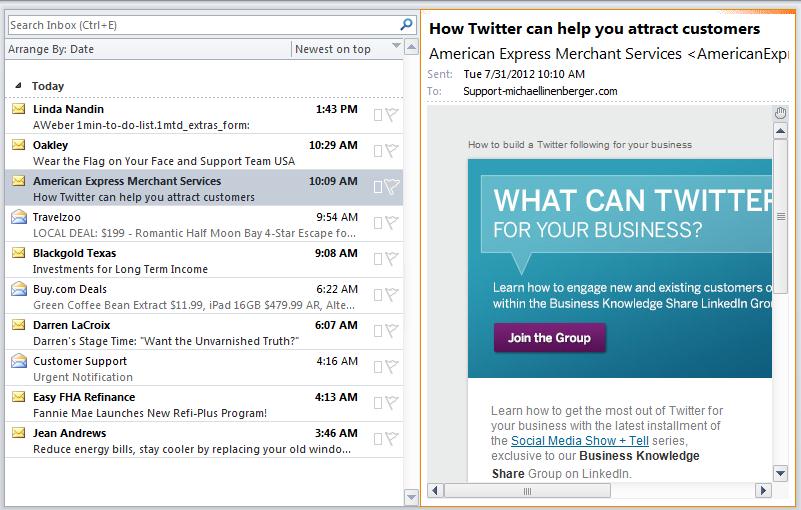
AutoPreview
The AutoPreview feature is different; it displays a few sentences of the message just below the title of the e-mail, for all new e-mail in the Inbox, as shown below.
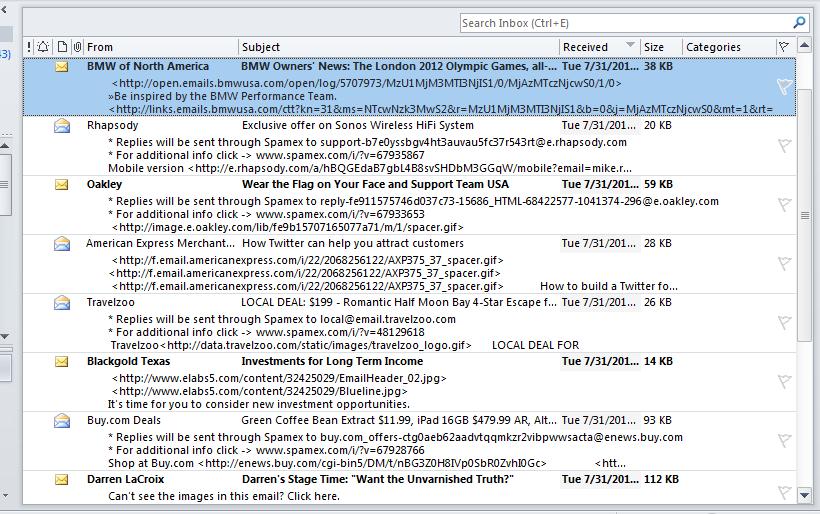
Why Turn Off? The Inbox is for Quick Decision Making
Why do I think they both should be turned off? Remember I have stated many times that the inbox should be a place to make quick decisions about incoming e-mail, and then you should get the e-mail out of the inbox after that decision is made. The goal is to scan the Inbox quickly and try to empty it daily, perhaps in each sitting. I have written about that in all my books as well as many blogs such as here, here, and here.
Well, it’s my experience that the majority of my e-mail items I can make decisions about without actually reading them. How? By just examining the sender name and email title alone. Doing that, I can often quickly decide whether the email might have a task for me to do, or has some important content for me to read right now. In most cases the answer is “no” to both, and so most e-mails I delete or move immediately (note that I put a lot of unread mail into the Processed Mail folder for later optional reading). After doing that first round of dismissals, I have a lot less mail in my Inbox, and so I go back and open the remaining e-mail one at a time to either task it, reply to it, or study it. And then of course I either delete or file all that when done, and so by the end of the quick review, my Inbox is usually empty.
You’ll be amazed at how quickly you can get through your Inbox using this technique.
Slower Scanning and Decision Making
Clearly, the quicker I can scan the sender and title, the quicker I can dismiss my mail and empty my Inbox and move on to my real work. And that’s the rub with both the Reading Pane and the AutoPreview—they both slow down my ability to do that.
Why do they slow me down? For one thing, they take up space in the inbox and so prevent me from seeing and scanning as many titles in the list. With the Reading Pane open I can see half as many e-mails in the list at once. And with AutoPreview active, it is sometimes even hard to find the titles in the messy view that is created by previewing all the mail at once. Furthermore, the first lines inside email rarely help me decide on the content; and with HTML messages, you often can’t read the message anyway. And finally, both the Reading Pane and the AutoPreview often tend to draw me into actually reading the message, even though I do not need to read most mail, which then also slows me down.
So no, I find the fastest way to make quick decisions and get through the Inbox fast is to see all my mail in one compact list and scan the sender/title information quickly. That just works best for me, and turning off those features helps me do that.
Sometimes Useful
All that said, I realize that many of you have different personal tastes or different kinds of mail then I do. For example, if all or a vast majority of your mail is almost always worth reading immediately, then I probably would leave the Reading Pane turned on—it’s often a quicker way to read a lot of mail. But ask yourself, do you really need to read all that mail? Sometimes not reading it is the best answer.
If you are not sure which is best for you, you might want to try a few days with both features turned off to see if it does improve your ability to get through your mail quickly; then decide.
How to Turn them Off
To turn off the Reading Pane for the current folder, go to the View menu or tab, choose Reading Pane and choose Off. Unfortunately, Outlook turns Reading Pane on for all folders by default, so you’ll have to turn it off in a lot of different places.
For AutoPreview, in 2010 go to the View tab, choose View Settings, and then Other Settings, and under the AutoPreview section choose No AutoPreview. In 2007 just go to the View menu and choose AutoPreview.
Michael

html模版小学生好句子大全 踩在松软的泥土上薄暮,湖面镇静了,轻风吹来,波纹阵阵,我把脚伸到湖里,让湖水舔我的小脚丫,很有一种舒畅感。 踩在松软的土壤上,才知道性命的温床可以如斯地平实。只要季候的白叟飘然而至,所有沉睡的种子,都可以在这里孕育,并付与性命一种变换的姿势。 春风像一只彩笔,把全部世界勾画得加倍壮丽多彩。 这竹子一根根都一般粗细,一样长短,似乎同年生的姐妹,细长、挺立而又窈窕俊美。 在老远的处所就能闻到一股扑鼻的喷鼻味,叫人直流口水,这时的芒果又喷鼻又甜,叫你闻不敷,吃不腻。 再没有比春雨沐浴后的青山更迷人了,全部山坡,都是葱翠欲滴的浓绿,没来得散尽的雾气像淡雅丝绸,一缕缕地缠在