5 Tips to Empty your Outlook Inbox and Keep It Near Empty Every Day
Boy, does this take the tension off your day, and keep things from dropping through the cracks! These tips will be a review for dedicated MYN and 1MTD users, but if you are just getting started, read on.
Tip 1. Convert E-mails to Tasks
The reason your Inbox is so hard to empty is that you are storing uncompleted action items in there and they lock up your Inbox. Convert those instead to Windows Outlook tasks and you can manage and complete them much easier—and instantly get them out of the Inbox. To do that, just drag the e-mail to the Tasks icon or label at the bottom of the Outlook window.
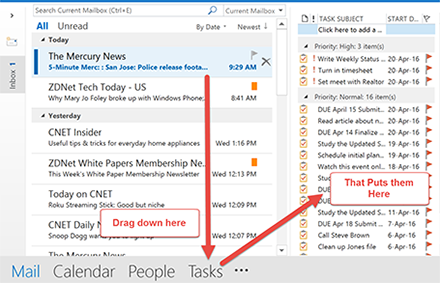
Tip 2. Segment Actions into 3 Urgency Zones
To gain instant control of uncompleted actions, segment those Outlook tasks into 3 Urgency Zones in Outlook’s To-Do Bar, mapping them to the 3 Outlook task priorities:
- Critical Now: absolutely must do today (High priority).
- Opportunity Now: due in 1 to 10 days (Normal priority).
- Over-the-Horizon: due beyond 10 days (Low priority)
Both 1MTD and MYN show you how to display these in the To-Do Bar. In 1MTD you simply arrange the To-Do Bar by Importance (one-click to do that).
Tip 3. Save Mail to a Single Folder
Storing mail in 40 or 400 separate folders is extremely slow. No wonder you never file! Instead drag all mail into one single folder and use Outlook Search more often—using advanced tools in the Search Ribbon makes that practical.
Tip 4. Use Categories Instead
If you must save e-mail by topic name, use Outlook Categories instead, all within that one folder. You can then group by category name when visually searching. Also, Outlook rules work great to auto-assign categories to e-mails, because they can stay in your Inbox till you are done acting on them.
Tip 5. Restrict Use of Flags
Stop using Outlook flags on e-mail so much because they clog up the task list with fake tasks. I recommend you use flags only to mark deferred replies (and then remove the flag after the reply). To mark merely important mail, use Outlook Categories instead and consider using the Quick Click category.
There is Hope!
With these tips, you can empty your inbox and keep it near empty. In fact, if you’ve currently got thousands of e-mails in your Inbox, I even have a way—using these tips—to empty it in an hour or two. So there is hope!